------------------------------------
800-496-4638
413-743-7044
sales@bcn.net
Berkshire County Network |
This article will guide you on how to setup POP email account from iPad.
1. If this is the first account you’re setting up on the iPad tap Mail. Otherwise, from the Home screen tap Settings -> Mail -> Accounts -> Add Account.
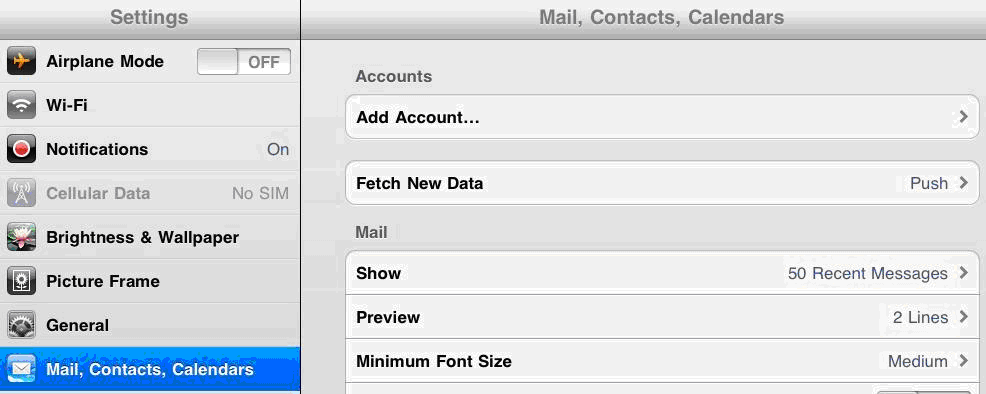
2. Choose your email account type. For setting up email to work with your domain email address tap Other.
3.Enter your Name , Address(email address), Email Password ,and description.
4.Tap SAVE POP and IMAP will be show on top on bar. You are allow to choose POP3 or IMAP when setup domain email into iPad.

5.tap POP so it will highlighted.
6.Fill in all as below POP Info Name : Email name , Address (full email address), and Description.
Incoming Mail server : host name: mail.bcn.net, Username: (full email address) Password (email password) > click done/verify.
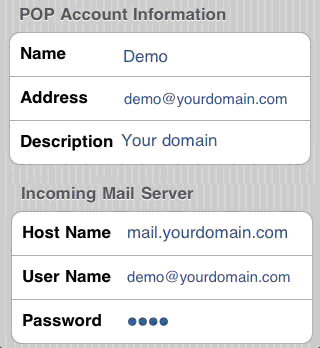
7. If system showing message as Cannot verify server indentity, tap Details and tap Accept.
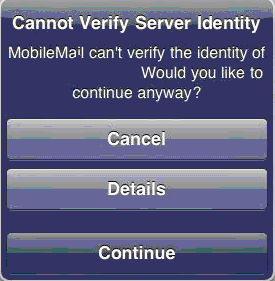
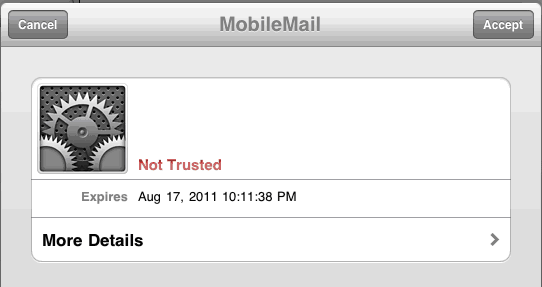
8. After accept, go back HOME go to -> Settings -> Mail, Contacts, Calendars -> Tap (email account you setup earlier) and check POP and SMTP (outgoing mail server) setting.

9. tap SMTP mail.yourdomain.com > tap mail.yourdomain.com On.

10.Check your SMTP SSL: off (enable it if your webmail come with SSL) , Authentication: Password, Server Port number : 587 (if you choose SSL you will need to set Server Port as 465 for SMTP) Once confirm tap DONE.
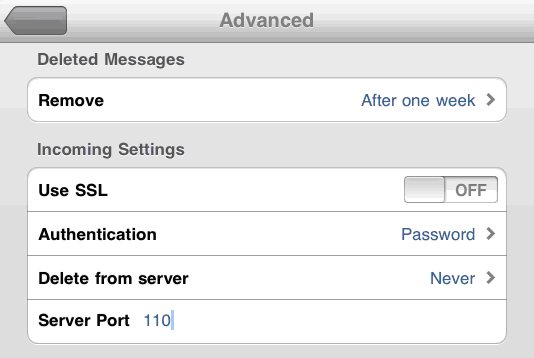
11.Go back to email setting page , click advance to check your POP setting, SSL: off, Authentication: Password , Server Port : 110, if you enable SSL you are require set it as : 995.
12.tap Done/Verify, Your iPad is now configure to send and receive your domain email.